반응형
이전 포스팅에 이어서 계속해서 나만의 셀렉샵을 만들어 보겠다.
https://soohyun6879.tistory.com/200
[SpringBoot] 4주차 스터디 ① (나만의 셀렉샵 만들기, 네이버 쇼핑 API)
네이버 쇼핑 API를 사용하여 나만의 셀렉샵을 만들어 보았다. 프로젝트 구조는 다음과 같다. 1. 네이버 쇼핑 API 신청하기 네이버 쇼핑 API 를 사용하기 위해서는 API 사용 신청을 해야 한다. 다음 링
soohyun6879.tistory.com
1. 네이버 쇼핑 API 사용하기
네이버 쇼핑 API 를 사용하여 검색된 상품 목록을 가져온다. 검색된 상품 목록은 String 형식으로 가져와지기 때문에 화면에 보여줄 수 있도록 하려면 DTO로 변환하는 과정이 필요하다.
@Component // 스프링이 필요 시 자동으로 생성하는 클래스 목록에 추가
public class NaverShopSearch {
// API를 통해 검색된 상품 목록 조회
public String search(String query) {
RestTemplate rest = new RestTemplate();
HttpHeaders headers = new HttpHeaders();
headers.add("X-Naver-Client-Id", "자신의 Client ID");
headers.add("X-Naver-Client-Secret", "자신의 Client Secret");
String body = "";
HttpEntity<String> requestEntity = new HttpEntity<String>(body, headers);
ResponseEntity<String> responseEntity = rest.exchange("https://openapi.naver.com/v1/search/shop.json?query=" + query, HttpMethod.GET, requestEntity, String.class);
HttpStatus httpStatus = responseEntity.getStatusCode();
int status = httpStatus.value();
String response = responseEntity.getBody();
System.out.println("Response status: " + status);
System.out.println(response);
return response;
}
// 검색된 상품 목록 데이터를 DTO로 변환
public List<ItemDto> fromJSONtoItems(String result) {
JSONObject rjson = new JSONObject(result);
JSONArray items = rjson.getJSONArray("items");
List<ItemDto> ret = new ArrayList<>();
for (int i=0; i<items.length(); i++) {
JSONObject itemJson = items.getJSONObject(i);
System.out.println(itemJson);
ItemDto itemDto = new ItemDto(itemJson);
ret.add(itemDto);
}
return ret;
}
}
2. 스케줄러
매일 정해진 시간에 가격 업데이트가 실행되도록 스케줄러를 만든다.
@RequiredArgsConstructor // 꼭 필요한 요소(final) 자동 생성
@Component // 스프링이 필요 시 자동으로 생성하는 클래스 목록에 추가
public class Scheduler {
private final ProductRepository productRepository;
private final ProductService productService;
private final NaverShopSearch naverShopSearch;
// 예약된 시간에 메서드 실행 - 매일 새벽 1시 0분 0초 일 때 실행
@Scheduled(cron = "0 0 1 * * *") // cron - 초, 분, 시, 일, 월, 주 순서
public void updatePrice() throws InterruptedException {
System.out.println("가격 업데이트 실행");
// 저장된 모든 관심상품을 조회
List<Product> productList = productRepository.findAll();
for (int i=0; i<productList.size(); i++) {
// 1초에 한 상품 씩 조회 (Naver 제한)
TimeUnit.SECONDS.sleep(1);
// i 번째 관심 상품을 꺼낸다
Product p = productList.get(i);
// i 번째 관심 상품의 제목으로 검색을 실행
String title = p.getTitle();
String resultString = naverShopSearch.search(title);
// i 번째 관심 상품의 검색 결과 목록 중에서 첫 번째 결과를 꺼낸다
List<ItemDto> itemDtoList = naverShopSearch.fromJSONtoItems(resultString);
ItemDto itemDto = itemDtoList.get(0);
// i 번째 관심 상품 정보를 업데이트
Long id = p.getId();
productService.updateBySearch(id, itemDto);
}
}
}
3. Front
마지막으로 상품을 검색하고 관심 상품을 등록할 수 있도록 화면을 만든다.
먼저 index.html 과 style.css 를 생성한다. index.html 은 보이는 부분만을 정의한 것이고, style.css 는 화면이 예쁘게 보일 수 있도록 스타일을 정의한 것이다.
<!doctype html>
<html lang="en">
<head>
<meta charset="UTF-8">
<meta name="viewport"
content="width=device-width, user-scalable=no, initial-scale=1.0, maximum-scale=1.0, minimum-scale=1.0">
<meta http-equiv="X-UA-Compatible" content="ie=edge">
<link rel="stylesheet" href="style.css">
<script src="https://ajax.googleapis.com/ajax/libs/jquery/3.5.1/jquery.min.js"></script>
<script src="basic.js"></script>
<title>나만의 셀렉샵</title>
</head>
<body>
<div class="header">
Select Shop
</div>
<div class="nav">
<div class="nav-see active">
모아보기
</div>
<div class="nav-search">
탐색하기
</div>
</div>
<div id="see-area">
<div id="product-container">
</div>
</div>
<div id="search-area">
<div>
<input type="text" id="query">
<!-- <img src="images/icon-search.png" alt="">-->
</div>
<div id="search-result-box">
</div>
<div id="container" class="popup-container">
<div class="popup">
<button id="close" class="close">
X
</button>
<h1>⏰최저가 설정하기</h1>
<p>최저가를 설정해두면 선택하신 상품의 최저가가 떴을 때<br/> 표시해드려요!</p>
<div>
<input type="text" id="myprice" placeholder="200,000">원
</div>
<button class="cta" onclick="setMyprice()">설정하기</button>
</div>
</div>
</div>
</body>
</html>body {
margin: 0px;
}
#search-result-box {
margin-top: 15px;
}
.search-itemDto {
width: 530px;
display: flex;
flex-direction: row;
align-content: center;
justify-content: space-around;
}
.search-itemDto-left img {
width: 159px;
height: 159px;
}
.search-itemDto-center {
display: flex;
flex-direction: column;
align-items: center;
justify-content: space-evenly;
}
.search-itemDto-center div {
width: 280px;
height: 23px;
font-size: 18px;
font-weight: normal;
font-stretch: normal;
font-style: normal;
line-height: 1.3;
letter-spacing: -0.9px;
text-align: left;
color: #343a40;
overflow: hidden;
white-space: nowrap;
text-overflow: ellipsis;
}
.search-itemDto-center div.price {
height: 27px;
font-size: 27px;
font-weight: 600;
font-stretch: normal;
font-style: normal;
line-height: 1;
letter-spacing: -0.54px;
text-align: left;
color: #E8344E;
}
.search-itemDto-center span.unit {
width: 17px;
height: 18px;
font-size: 18px;
font-weight: 500;
font-stretch: normal;
font-style: normal;
line-height: 1;
letter-spacing: -0.9px;
text-align: center;
color: #000000;
}
.search-itemDto-right {
display: inline-block;
height: 100%;
vertical-align: middle
}
.search-itemDto-right img {
height: 25px;
width: 25px;
vertical-align: middle;
margin-top: 60px;
cursor: pointer;
}
input#query {
padding: 15px;
width: 526px;
border-radius: 2px;
background-color: #e9ecef;
border: none;
background-image: url('images/icon-search.png');
background-repeat: no-repeat;
background-position: right 10px center;
background-size: 20px 20px;
}
input#query::placeholder {
padding: 15px;
}
button {
color: white;
border-radius: 4px;
border-radius: none;
}
.popup-container {
display: none;
position: fixed;
top: 0;
left: 0;
bottom: 0;
right: 0;
background-color: rgba(0, 0, 0, 0.5);
align-items: center;
justify-content: center;
}
.popup-container.active {
display: flex;
}
.popup {
padding: 20px;
box-shadow: 2px 2px 10px rgba(0, 0, 0, 0.3);
position: relative;
width: 370px;
height: 190px;
border-radius: 11px;
background-color: #ffffff;
}
.popup h1 {
margin: 0px;
font-size: 22px;
font-weight: 500;
font-stretch: normal;
font-style: normal;
line-height: 1;
letter-spacing: -1.1px;
color: #000000;
}
.popup input {
width: 330px;
height: 39px;
border-radius: 2px;
border: solid 1.1px #dee2e6;
margin-right: 9px;
margin-bottom: 10px;
padding-left: 10px;
}
.popup button.close {
position: absolute;
top: 15px;
right: 15px;
color: #adb5bd;
background-color: #fff;
font-size: 19px;
border: none;
}
.popup button.cta {
width: 369.1px;
height: 43.9px;
border-radius: 2px;
background-color: #15aabf;
border: none;
}
#search-area, #see-area {
width: 530px;
margin: auto;
}
.nav {
width: 530px;
margin: 30px auto;
display: flex;
align-items: center;
justify-content: space-around;
}
.nav div {
cursor: pointer;
}
.nav div.active {
font-weight: 700;
}
.header {
background-color: #15aabf;
color: white;
text-align: center;
padding: 50px;
font-size: 45px;
font-weight: bold;
}
#product-container {
grid-template-columns: 100px 50px 100px;
grid-template-rows: 80px auto 80px;
column-gap: 10px;
row-gap: 15px;
}
.product-card {
width: 300px;
margin: auto;
cursor: pointer;
}
.product-card .card-header {
width: 300px;
}
.product-card .card-header img {
width: 300px;
}
.product-card .card-body {
margin-top: 15px;
}
.product-card .card-body .title {
font-size: 15px;
font-weight: normal;
font-stretch: normal;
font-style: normal;
line-height: 1;
letter-spacing: -0.75px;
text-align: left;
color: #343a40;
margin-bottom: 10px;
}
.product-card .card-body .lprice {
font-size: 15.8px;
font-weight: normal;
font-stretch: normal;
font-style: normal;
line-height: 1;
letter-spacing: -0.79px;
color: #000000;
margin-bottom: 10px;
}
.product-card .card-body .lprice span {
font-size: 21.4px;
font-weight: 600;
font-stretch: normal;
font-style: normal;
line-height: 1;
letter-spacing: -0.43px;
text-align: left;
color: #E8344E;
}
.product-card .card-body .isgood {
margin-top: 10px;
padding: 10px 20px;
color: white;
border-radius: 2.6px;
background-color: #ff8787;
width: 42px;
}
.none {
display: none;
}
basic.js 파일을 생성하여 화면에서 여러 가지 기능을 수행할 수 있도록 서버와 연결해준다.
let targetId;
$(document).ready(function () {
// id 가 query 인 녀석 위에서 엔터를 누르면 execSearch() 함수를 실행하라는 뜻입니다.
$('#query').on('keypress', function (e) {
if (e.key == 'Enter') {
execSearch();
}
});
$('#close').on('click', function () {
$('#container').removeClass('active');
})
$('.nav div.nav-see').on('click', function () {
$('div.nav-see').addClass('active');
$('div.nav-search').removeClass('active');
$('#see-area').show();
$('#search-area').hide();
})
$('.nav div.nav-search').on('click', function () {
$('div.nav-see').removeClass('active');
$('div.nav-search').addClass('active');
$('#see-area').hide();
$('#search-area').show();
})
$('#see-area').show();
$('#search-area').hide();
showProduct();
})
function numberWithCommas(x) {
return x.toString().replace(/\B(?=(\d{3})+(?!\d))/g, ",");
}
function execSearch() {
/*
* 검색어 input id: query
* 검색결과 목록: #search-result-box
* 검색결과 HTML 만드는 함수: addHTML
*/
// 1. 검색창의 입력값을 가져온다.
let query = $('#query').val();
// 2. 검색창 입력값을 검사하고, 입력하지 않았을 경우 focus.
if (query == '') {
alert('검색어를 입력해주세요');
$('#query').focus();
return;
}
// 3. GET /api/search?query=${query} 요청
$.ajax({
type: 'GET',
url: `/api/search?query=${query}`,
success: function (response) {
$('#search-result-box').empty();
// 4. for 문마다 itemDto를 꺼내서 HTML 만들고 검색결과 목록에 붙이기!
for (let i = 0; i < response.length; i++) {
let itemDto = response[i];
let tempHtml = addHTML(itemDto);
$('#search-result-box').append(tempHtml);
}
}
})
}
function addHTML(itemDto) {
/**
* class="search-itemDto" 인 녀석에서
* image, title, lprice, addProduct 활용하기
* 참고) onclick='addProduct(${JSON.stringify(itemDto)})'
*/
return `<div class="search-itemDto">
<div class="search-itemDto-left">
<img src="${itemDto.image}" alt="">
</div>
<div class="search-itemDto-center">
<div>${itemDto.title}</div>
<div class="price">
${numberWithCommas(itemDto.lprice)}
<span class="unit">원</span>
</div>
</div>
<div class="search-itemDto-right">
<img src="images/icon-save.png" alt="" onclick='addProduct(${JSON.stringify(itemDto)})'>
</div>
</div>`
}
function addProduct(itemDto) {
/*
* modal 뜨게 하는 법: $('#container').addClass('active');
* data를 ajax로 전달할 때는 두 가지가 매우 중요
* 1. contentType: "application/json",
* 2. data: JSON.stringify(itemDto),
*/
// 1. POST /api/products 에 관심 상품 생성 요청
$.ajax({
type: "POST",
url: '/api/products',
contentType: "application/json",
data: JSON.stringify(itemDto),
success: function (response) {
// 2. 응답 함수에서 modal을 뜨게 하고, targetId 를 reponse.id 로 설정 (숙제로 myprice 설정하기 위함)
$('#container').addClass('active');
targetId = response.id;
}
})
}
function showProduct() {
/*
* 관심상품 목록: #product-container
* 검색결과 목록: #search-result-box
* 관심상품 HTML 만드는 함수: addProductItem
*/
// 1. GET /api/products 요청
$.ajax({
type: 'GET',
url: '/api/products',
success: function (response) {
// 2. 관심상품 목록, 검색결과 목록 비우기
$('#product-container').empty();
$('#search-result-box').empty();
// 3. for 문마다 관심 상품 HTML 만들어서 관심상품 목록에 붙이기!
for (let i = 0; i < response.length; i++) {
let product = response[i];
let tempHtml = addProductItem(product);
$('#product-container').append(tempHtml);
}
}
})
}
function addProductItem(product) {
// link, image, title, lprice, myprice 변수 활용하기
return `<div class="product-card" onclick="window.location.href='${product.link}'">
<div class="card-header">
<img src="${product.image}"
alt="">
</div>
<div class="card-body">
<div class="title">
${product.title}
</div>
<div class="lprice">
<span>${numberWithCommas(product.lprice)}</span>원
</div>
<div class="isgood ${product.lprice > product.myprice ? 'none' : ''}">
최저가
</div>
</div>
</div>`;
}
function setMyprice() {
// 1. id가 myprice 인 input 태그에서 값을 가져온다.
let myprice = $('#myprice').val();
// 2. 만약 값을 입력하지 않았으면 alert를 띄우고 중단한다.
if (myprice == '') {
alert('최저가를 입력해주세요');
return;
}
// 3. PUT /api/product/${targetId} 에 data를 전달한다.
$.ajax({
type: 'PUT',
url: `/api/products/${targetId}`,
contentType: "application/json",
data: JSON.stringify({myprice: myprice}),
success: function (response) {
// 4. 모달을 종료한다.
$('#container').removeClass('active');
// 5. 성공적으로 등록되었음을 알리는 alert를 띄운다.
alert('성공적으로 등록되었습니다');
// 6. 창을 새로고침한다.
window.location.reload();
}
})
}
여기까지하면 나만의 셀렉샵 프로젝트가 완성된다. 서버를 실행하여 웹페이지에 접속하면 다음과 같은 화면을 볼 수 있고, 상품을 검색하고 관심 상품을 등록할 수 있다.
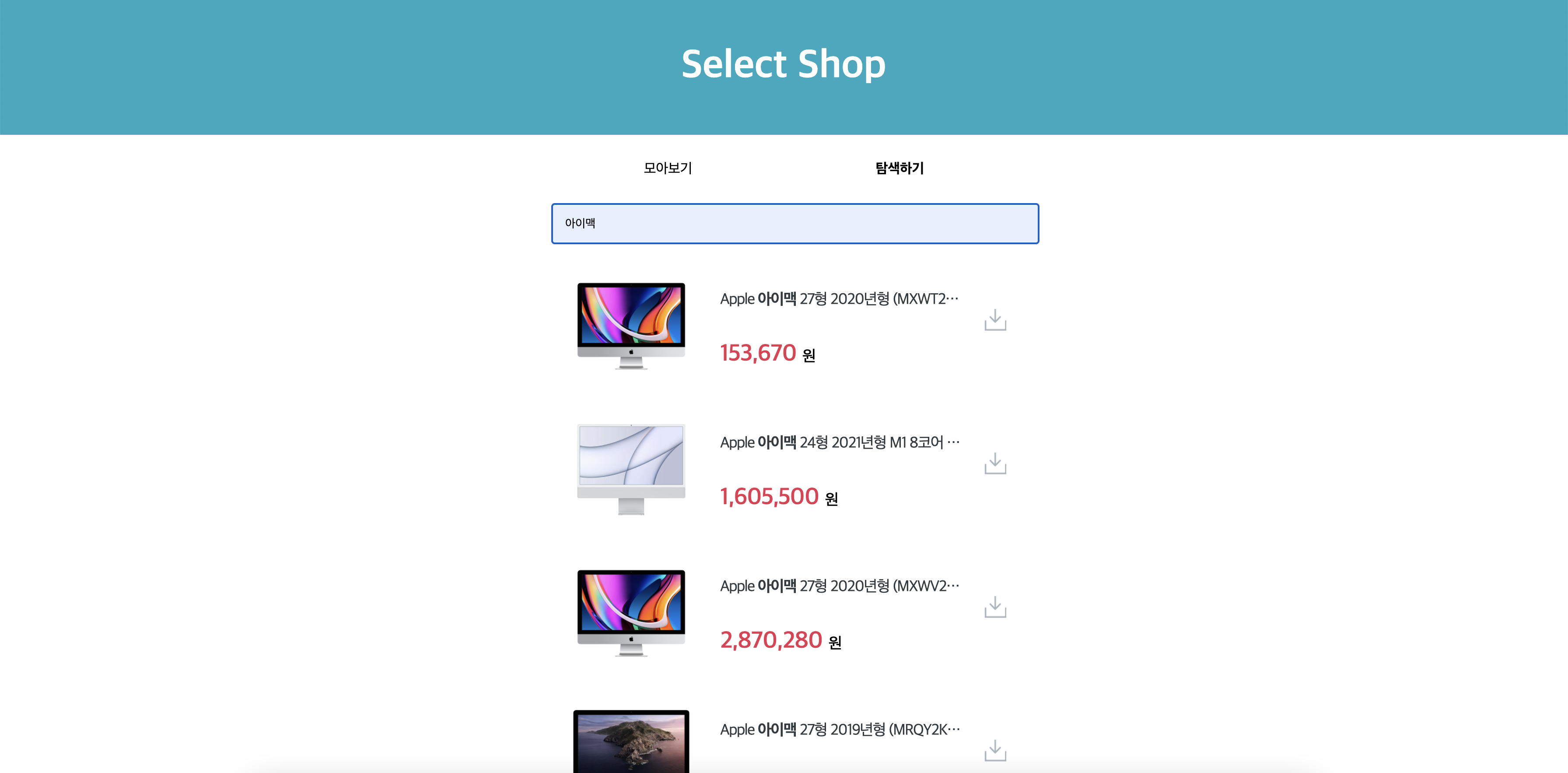
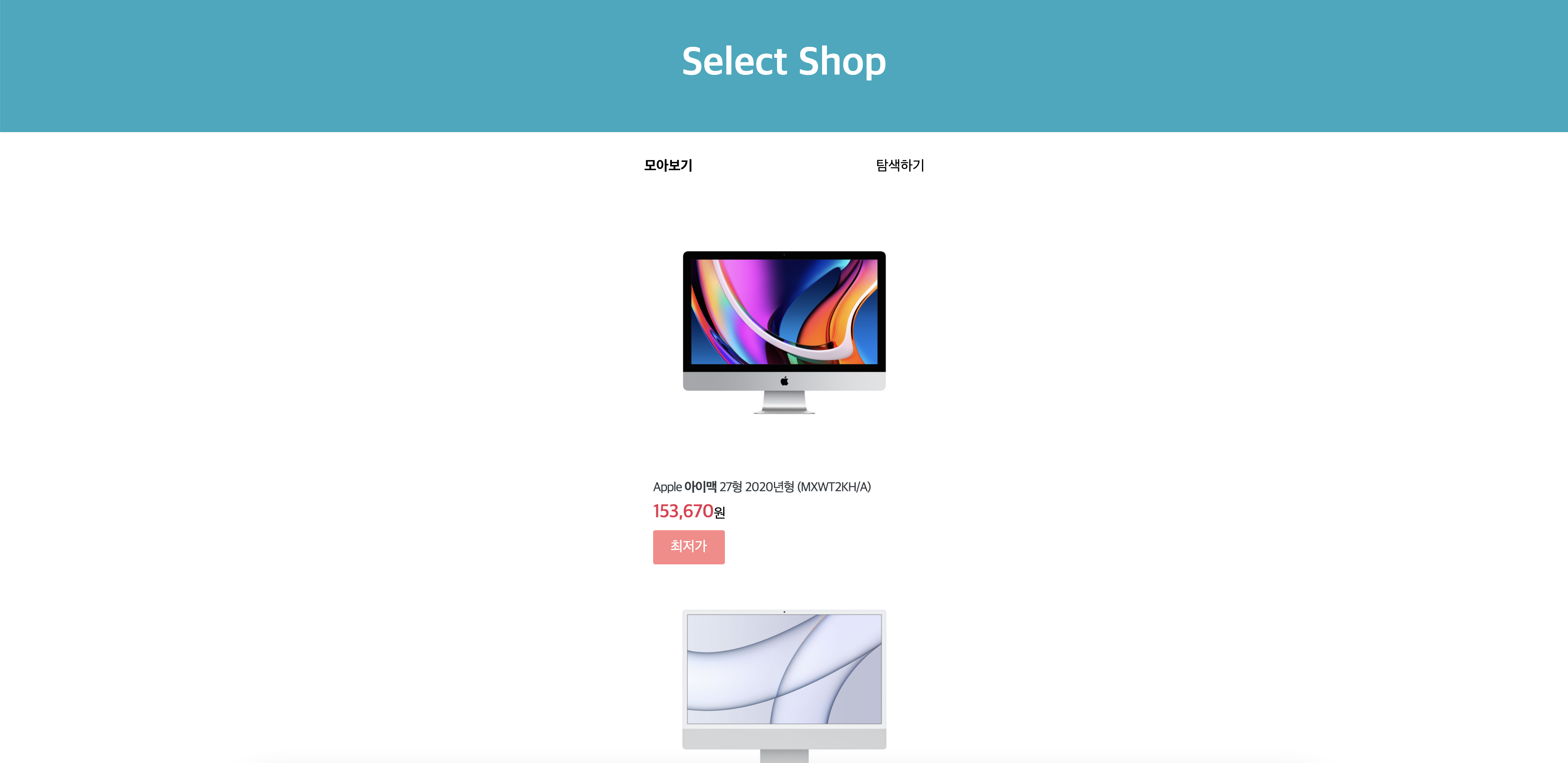
반응형
'Back-end > Spring' 카테고리의 다른 글
| [SpringBoot] 6주차 스터디(객체 지향, DI) (0) | 2021.09.23 |
|---|---|
| [SpringBoot] 5주차 스터디 (AWS RDS, EC2) (0) | 2021.09.16 |
| [SpringBoot] 4주차 스터디 ① (나만의 셀렉샵 만들기, 네이버 쇼핑 API) (0) | 2021.09.09 |
| [SpringBoot] 3주차 스터디 (메모장 만들기, Spring JPA) (0) | 2021.09.02 |
| [SpringBoot] 2주차 스터디 (JPA, domain, repository, DTO, service, controller) (1) | 2021.08.28 |